
Dosbox 4Dos
2024, Nov 15
4Dos Dosbox
DOSBOX

Steps to download and configure the Dosbox.
-
You can download dosbox via this link. DOSBOX
-
I have installed dosbox in my WSL2 (as per I was intented).
-
Now what I have configured in my Ubuntu(wsl) for dosbox. (main configs that I modified.)
How to modify on wsl:
nano ~/.dosbox/dosbox-0.74-3.conf
[sdl]
fullresolution=desktop
windowresolution=1920x1108
output=opengl
usescancodes=false
[render]
scaler=tv2x forced
[autoexec]
# Lines in this section will be run at startup.
# You can put your MOUNT lines here.
mount c /home/akshay/code/asm
c:
[autoexec]
# Add your mounts and other startup commands here
#SET PROMPT=$e[0;33m Drive: $e[0;36m $g $e[0;35m Time: $t $e[0;34m Path: >
SET PROMPT=$E[0;32mAkshay$E[0;35m$M $E[0;33m[$P]$E[0m$g #[custom prompt for 4Dos beautification]*1 img.
4DOS.COM
[config]
#install=z:\mount.com c ./
#shell=c:\4dos.com @c:\4dos.ini z:\autoexec.bat

4DOS


- You can download 4dos from here : 4DOS v8
Now come to 4DOS customization. (4dos.ini)
Here’s the .ini files provided by 4dos guide.
- 4Dos.inf
- 4Dos.ini
- jpref50.zip #guide pdf
TIPS: for 4dos.ini configuration.
BASE:
$E[0;32m Akshay $E[0;35m $M $E[0;33m[$P] $E[0m $g
32: Green
33: Yellow
34: Blue
35: Magenta (Purple)
36: Cyan
37: White
$T: 4:22:56 (hh:mm:ss)
$M: 4:22p (hh:mm a/p)
$N: User name
$P: C:/ (Path)
$g: > (code for >)
$D: Mon 11/13/2024
$E: "$e[0;33m" for yellow (Escape sequence for colors and text formatting)
$E[0m$: sets to default.
##########################################
EXTRAS/BONUS
##########################################
4DOS.INI config
CursorIns = 010 ; [100] Cursor shape in insert mode (0-100)
; Also see SETDOS /S
CursorOver = 010 ; [015] Cursor shape in overstrike mode (0-100)
; Also see SETDOS /S
EditMode = Insert ; [Overstrike] Editing mode for CommandLine
; Insert | Overstrike
InputColors = Cyan ON Black ; (5.00) Command-line input colors
BeepFreq = 0 ; [60] A balanced frequency between bass and sharp sound
BeepLength = ; [002] Longer duration for a more "full" sound
now my actual 4dos.ini file is: 4DOS.INI #under development
AFD
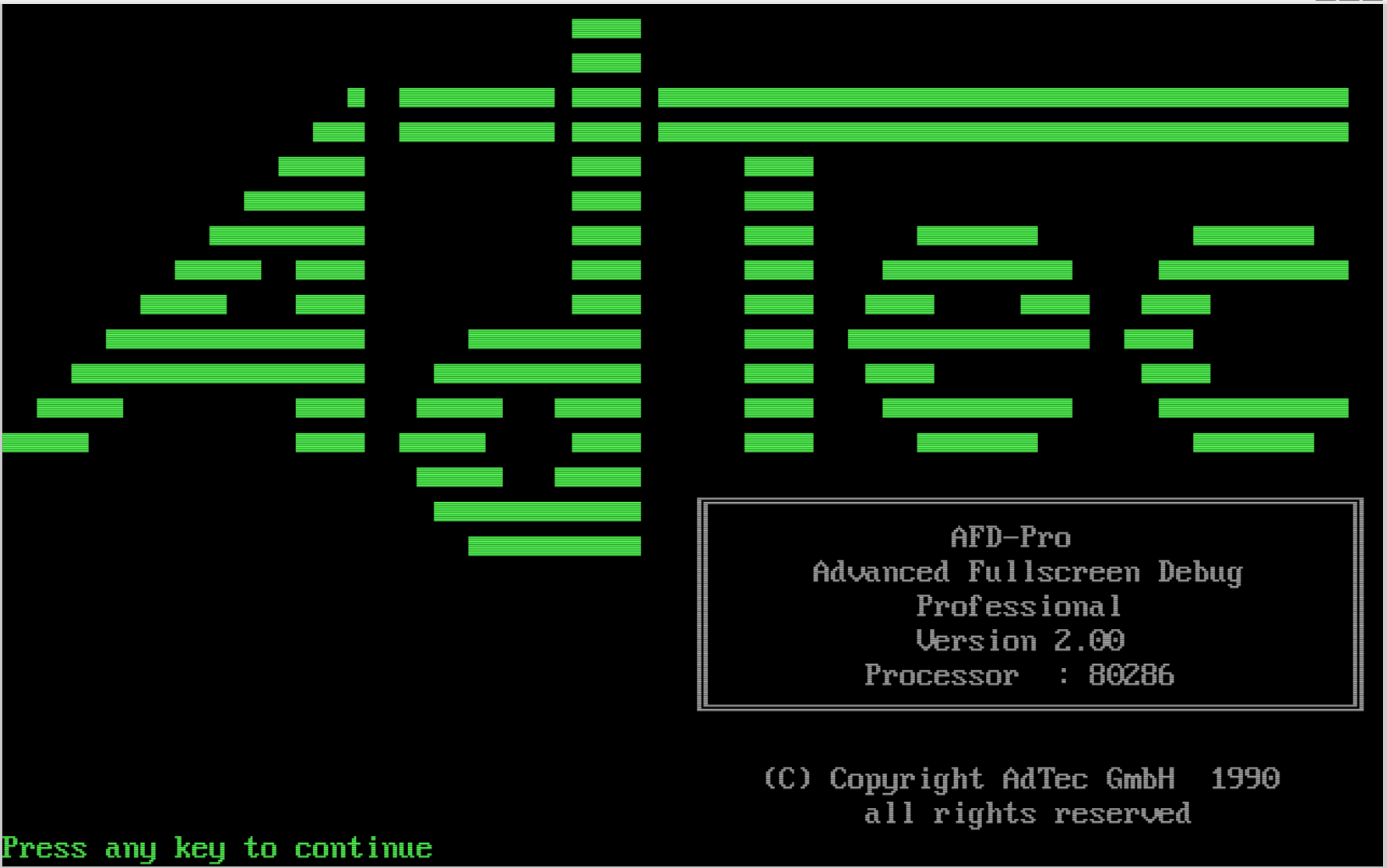
The ultimate goal was to run AFD (asm debugger) to learn asm lang
- and if you want to download latest nasm link here: nasm.zip
Here is the link to download afd: AssmSoft.zip
The file by GURU RECLUZE for learning asm is : assembly-lang-course-master.zip
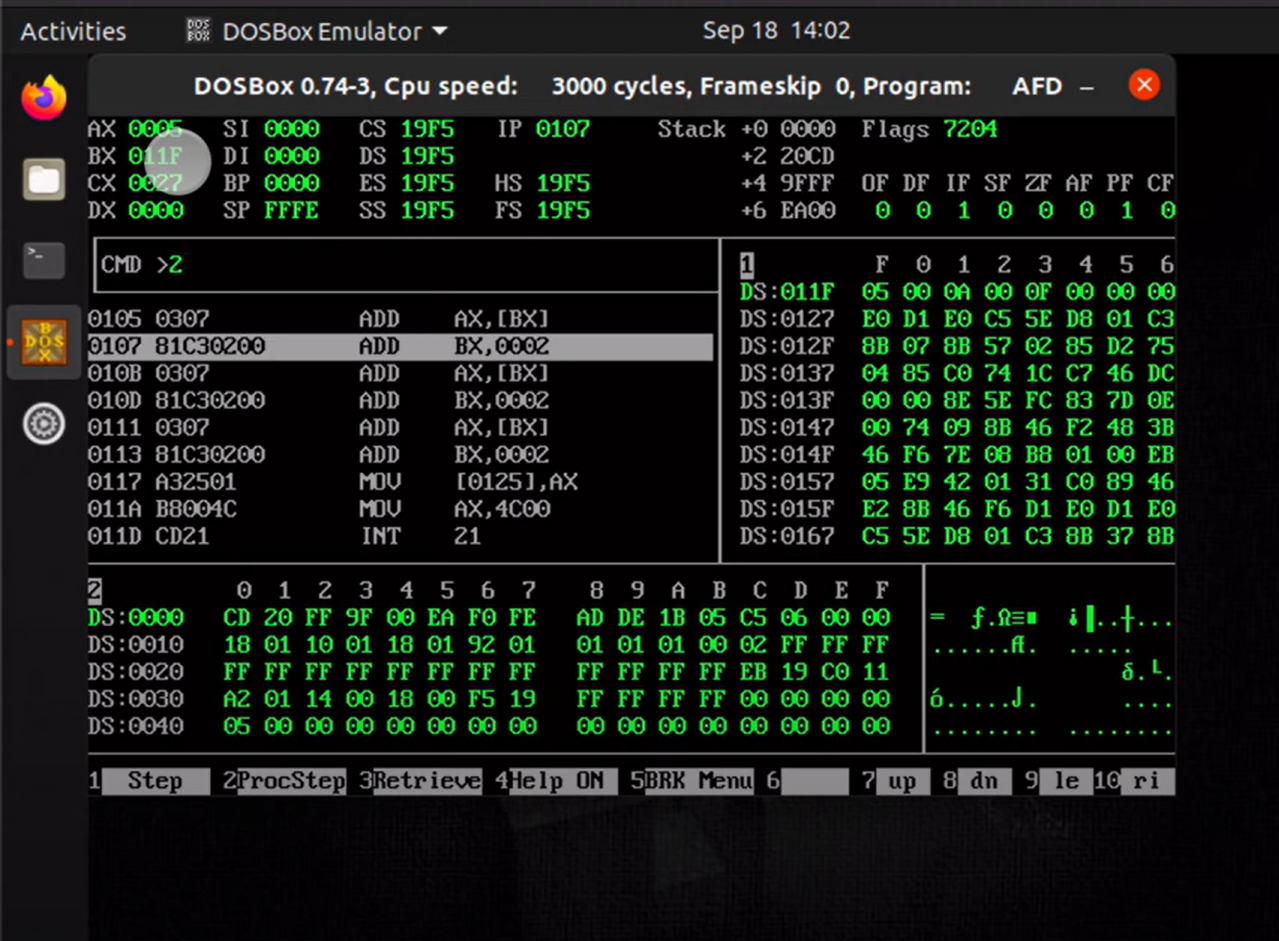
WISH👍 YOU BEST✌️ FOR 🕶️ASM LEARNING✨ JOURNEY.💻
External Links:
- https://4dos.info/v4dos.htm
- https://www.dosbox.com/
- https://archive.org/details/4dos-6.01#
- https://github.com/recluze/assembly-lang-course
on 10 dec 24
Setting Path Variable in DOSBox Configuration
The path variable can be set in the DOSBox configuration file. For example, Path=z:\;c:\apps\vim;c:\apps\edit sets the path to include the z:\ directory and the c:\apps\vim and c:\apps\edit directories.
Basic Commands
- Writing
\or/in any folder allows you to get into the homecdirectory. - Using shortcuts for directory names, such as
cd lfor learning orcd afor apps, is mentioned. Z:is used for thezdirectory.Dir/2is used for a directory split view.Cdd /sor/uis mentioned for indexing purposes.
Aliases in 4DOS
- The text mentions learning about aliases in 4DOS.
- An example of a custom alias is given:
alias cdir=dir /2 %$. - It’s noted that aliases can be added after the
4dos.comcommand in thedosbox.configfile. - Alternatively, this can also be achieved through
.batfiles.
Batch Files (.bat)
- An example of a
.batfile namedcdir.batis given, which contains commands like:@echo offcd %1dir /2
- The purpose of these batch files seems to be to simplify directory navigation and viewing.